Digital Design Library
Ampacet offers designers curated material collections for 3D rendering software that quickly transform their product vision into market reality.
Apply Ampacet color effects to your product vision directly in KeyShot (the leading product design-to-market suite). Ampacet effects are offered in multiple resins to align with your development specs and shorten the design cycle.
For more information, click here for FAQs or contact Mercedes Landazuri at Mercedes.Landazuri@ampacet.com.
If you are already logged in, click here to return to the Digital Design Library Collections
Digital Design Library FAQs
Q: What is the Digital Design Library?
A: The Digital Design Library is an online database that provides access to a curated collection of Ampacet materials, scanned and measured with cutting-edge instruments to create digital twins that are compatible with KeyShot software in the form of kmp. files.
Q: Who can access the Digital Design Library?
A: Access is available to design professionals and students with valid credentials.
Q: How do I log in to the Digital Design Library?
A: You can create a login using your corporate or institutional email address. If you encounter issues, please contact Ampacet, or your IT department for assistance.
Q: What types of materials are available?
A: The Digital Design Library includes colors and effects in a variety of resins, including polyethylene (PE), polypropylene (PP), polystyrene (PS, GPPS, HIPS), nylon (PA), polycarbonate (PC) and ABS. If not noted in the file name, the specific polymer type can be found under the materials tab in the KeyShot Material Information Manager after uploading the .kmp file to KeyShot.
Q: How do different manufacturing processes impact appearance?
A: Some designs, such as Earthen Clay, will differ in appearance from monolayer injection molding (IM) to multi-layer blow molding (BM), so we make materials for both processes available.
Q: How do I open the downloaded files?
A: The .kmp files are only compatible with KeyShot software. Once you have downloaded the files, within KeyShot, go to Tools -> Material Tools -> Material Importer -> KeyShot Material Package, then select the downloaded .kmp files. You will then be prompted to save these materials to your preferred folder within Materials. We recommend creating an Ampacet folder within your KeyShot Materials, so that all of these unique materials are easily accessible.
Q: How do I get a physical sample of a particular material?
A: Please contact Mercedes Landazuri at Mercedes.Landazuri@ampacet.com to request physical samples. Reference the material name and product listed under the notes section in the Material Information Manager.
Q: Who can I contact for help or more information?
A: Please contact Mercedes Landazuri at Mercedes.Landazuri@ampacet.com for more information.
